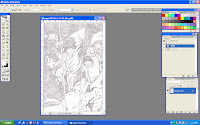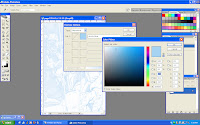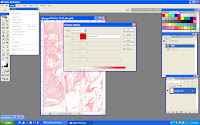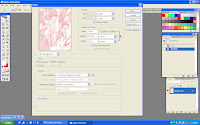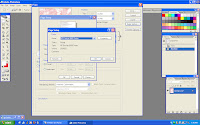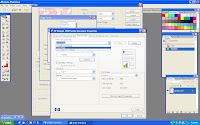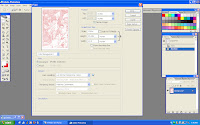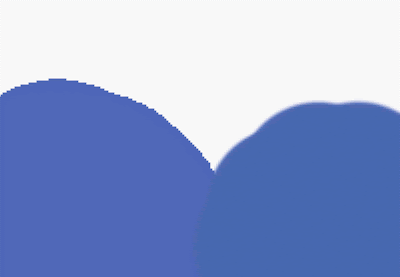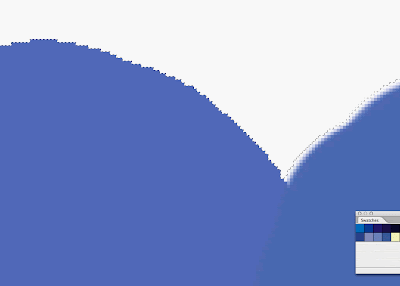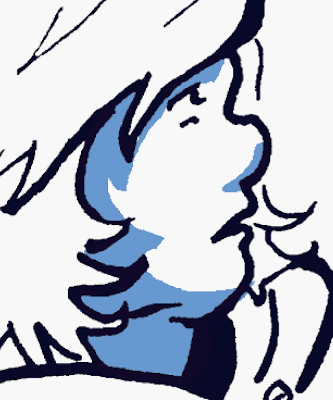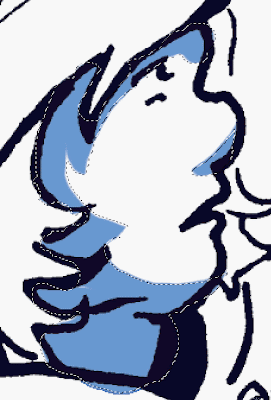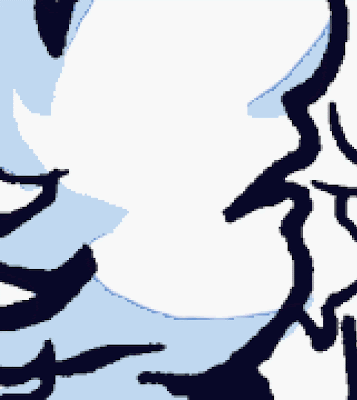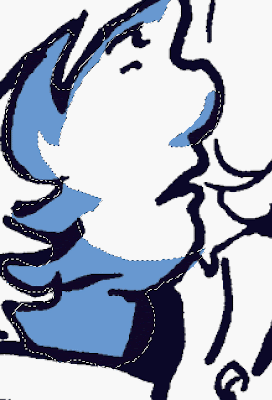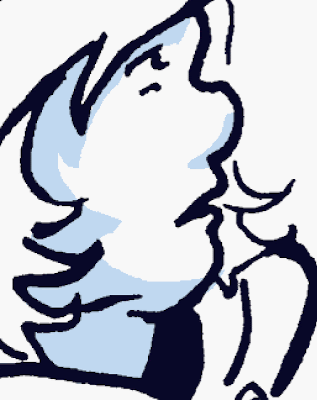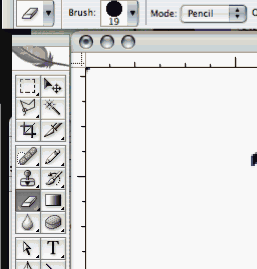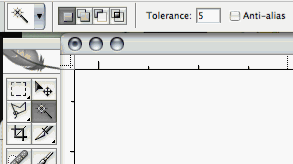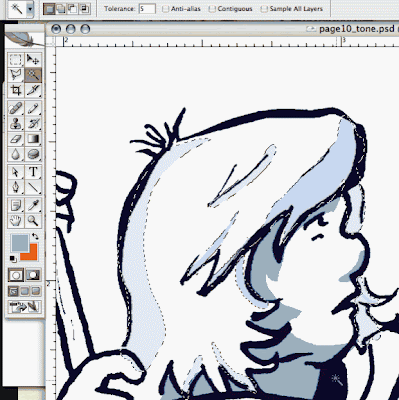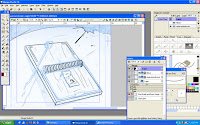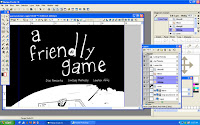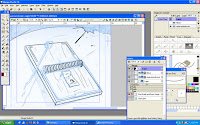
That cover Joe mentions is a major win. Lauren will make it a 15 out of 10 because of her awesomeness. Stick with me on this post, since it's gonna be a bit of a doozy. I'll throw in some screenshots to ease the talkies.
While it's fresh on my mind, it's time to address an issue that's been creeping into comics over the past few years: traditional methods or computers for drawing.
To keep things in perspective, this article is focusing on the aspect of inking comic pages or illustrations with pen and ink on paper in comparison to inking with a computer. I'm not touching the hand-painted, computer colored issue or drawing something straight out of your head onto either paper or into a computer file. This stuff's for inkers.
The total page count for Friendly Game goes past 200 when you count the unused pages and promo work, and as they are pages that have all been inked on 10 x 15 bristol with a series 7 sable brush or some form of nib, they are the epitome of traditional inking methods. With the exception of laziness regarding inking panel borders on every page (I gave up somewhere around the 115th page when my lines didn't look straight enough and vowed to use Photoshop on the rest), I've gone through bottles of ink, stacks of Bristol pads, probably a pound of those crappy 102 nibs and countless paper towels for cleanup. This is what I'm used to, this is what I've learned at SCAD, this is a comfortable inking system for me.
Around 7 or 8 months ago, my then-fiancee and I had stumbled upon a student-discounted edition of
Manga Studio EX. James does a
webcomic and had been getting frustrated drawing his comic on bristol, inking, scanning, and cleaning up his traditional linework for something that was published online. After we bought Manga Studio, we were introduced to a computer program that is actually tailored toward black and white comic art. While there are plenty of methods to drawing and inking comics in Photoshop, Manga Studio had numerous features that sped up James's comic production greatly and cut out a lot of extra work the traditional methods created for him and his webcomic work.
I used Manga Studio for inking some of my pages for my comic projects during my last quarter at SCAD and found that my confidence level in inking my own work was much greater than when I inked traditionally. This is super beneficial since my next project after Friendly Game is also a webcomic.
Backstory aside, here's an overall pros and cons breakdown of traditional and computer inking:
Finacial - Both James and I were fortunate enough to receive a
Cintiq as a wedding present. For those unfamiliar, drawing comics with a Cintiq is even faster than using the Wacom tablet as the Cintiq mirrors your computer's screen. This removes the awkward eye-hand co-ordination issues that pose a hurdle when one first learns to draw on the computer with a tablet.
However, they don't come cheap (hence, putting it on a wedding regstry instead of tupperware). In the matter of traditional artwork, sequential artists are much better off than oil painters or sculptors in that our usual supplies aren't that expensive.
A quick search of Dick Blick art supplies tells me I can get a series #7 sable brush size 3 for under 20 bucks right now. Considering how small a brush is, that is still a little expensive, but when you add the pad of 400 series bristol for another 11 bucks (or less or more, depending on your size) and some ink for around 4 bucks, it's a lot more affordable than the Cintiq. The additional traditional inking elements such as rulers, specialty brushes, white out also vary in price but are generally affordable and don't need replaces as often as the ink-brush-nib-paper combo. My bristol alone isn't even half of what the Cintiq is. Throw in the usually price for Manga Studio or Photoshop and the price tag's even greater. On this subject, traditional wins.
 Availability -
Availability - So say you have the possibility of inking something either traditionally or digitally. You go traditional. You're rocking along, jamming out pages, and are out of ink. Like, literally, none in the house, and you no longer live nearby crazy art friends that you can bum off of. It's midnight, you need this done now, and obviously online shopping isn't at the point where it spits the product out after you've ordered it. You're boned.
A situation that extreme has not happened to me, but something similar has happened as far as my tools go. I'm currently in a town where the major art supply comes in the form of the Michael's and Hobby Lobby brand, and those stores seem to center more on fake flowers than selling 3 packs of the really nice Japanese nibs that I got myself addicted to before leaving SCAD. To it's credit, Hobby Lobby actually stocks more variety of art supplies than Michael's, but anyhow....I have had to order online a lot more, and in some instances did not go for the awesomer stuff that I could pick up at the store in Savannah because of the price of ordering it online. I had to be sure that I kept up with how much of which tools I had left and on occasion had to work with dead brushes and nibs and make the most of it.
Digitally, only very severe or extreme situations will block your tools. Power outages are at the top of this, and are completely out of your control. Cintiq's gotta have juice going to it to work. Right after that is computer hardware or software failure, and depending on what happened, you could be set back a few days, a full month, or be turning back to drawing on paper and heading toward Kinkos to scan and send it off. Despite these extreme situations, the your digital inking still wins this one, since it holds all the tools you could possibly have to run out and buy.
Comfort/Feel - This may not be the best word to describe everything for this section, but how about working with brush and nibs and ink compared to a Cintiq and Manga Studio?
The paper I usually use is 400 series Vellum. It has a nice tooth, good thickness and I enjoy the textures that I get from it. This unfortunately doesn't always agree with using nib pens, and I've frequently sworn and chucked ones aside that have managed to catch on the paper too often, despite my carefulness.
Drawing on a Cintiq or tablet is more equivalent to using smooth-grade bristol, which I personally do not enjoy. I feel like my drawing arm is sliding everywhere and that my ink is going to fall off when I use smooth bristol, and that applies the same to the Cintiq. With regular tablets, I have heard of some people who place a sheet of paper over the tablet, which allows the pen to still work and gives the traditional feel of paper. This doesn't work with the Cintiq since what you're drawing appears on the same screen right under your pen.
Additionally, if you're into using your comic pages to completely cut loose when it comes to inking, there's nothing more satisfying than splattering, blotting, or scratching ink all over a piece of bristol. It's therapeutic in the way and gives you the feeling you had when you were small and someone handed you some pencils and paper and said "Have at it, kid." In this regards, tradition is a winner if you're not a fan of smooth paper or if you like the physicality involved in over-the-top inking methods. But if you don't really care either want and just want to ink, than it can go either way. This leads up to a trump card.
Speed - This one is tricky, because this one relies heavily on the inker to determine some parts. When it comes to inking traditionally, mistakes can sometimes be a bitch to fix. Electric erasers and whiteout are awesome, but on occasion, you overshoot it and have to correct your correction. Then, the most controversial matter of inking in comics history: spotting blacks.
I personally hate the little x's that are used for penciling, but I know why they are there. It's a speed thing. The pencils have to be done quick, and giving a suggestion of placing blacks is faster pencil-wise with an x than using your graphite. In both Friendly Game and in his other pencils, Joe does not view the page as complete if the graphite is not in the black-out areas. While inking his pages, this made it easier for me to visualize how those black placements would look on the finished page than the x's, which would lead me to thinking "Yeah, that sounds cool," or "Screw that, I'll spot it like this instead" and tweak it.
A lot of inkers in the industry now may not even use the ink on their actual pages, they wait to fill them with Photoshop. And although I agree with Joe in that the page isn't done without the black placements, I won't deny that it takes longer to black out areas on paper than grabbing that little bucket on the computer and clicking.
Going back to the trouble James had with his webcomic, the time it took to scan and adjust his lines to color it in Photoshop added up. As far as Friendly Game goes, not only was there scanning and adjustments involved, but I didn't ink over Joe's originals, I printed them out. This took time as well, some extra provided by my computer being a screw-up. This is a major point as well, as a computer that is unwilling to notice your tablet or Cintiq as plugged in may result in you have to restart, reinstall, restart, yell s'more, and loose and hour or so, depending on the situation.
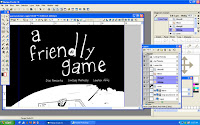
When Joe brought up how quick we needed the cover punched out, he mentioned Manga Studio. I have been in a traditional mind-set for Friendly Game's pages and at first wanted to do the cover with paper and ink as well, but the time crunch was evident, so computer inking won. And yes, I punched it out a lot faster since I skipped the steps of printing, scanning, and re-scanning as far as putting it into the computer.
This leads up to the biggest catch with digital inking: The ability to create fast possibilities.
Because the cover was on the computer, and since the computer has that infamous "undo" button, I could play around with different textures, placements, line width, styles...All sorts of things that would take much longer to create traditionally, can happen in an instant. They can also be gone in an instant. Because of that, there's a greater danger of trying to create too many scenarios with your inking that could keep you from getting the job done. And when it comes to deadlines, that is very dangerous.
Extra Cash / Space - This is kind of an extra to consider and is brought up a lot by traditional inkers. Should your comics be created on the computer, you have no original artwork to sell. You can sell prints, but they will not have the same value an original, one-of-a-kind page will carry. Playing devil's adovacate, if you just finished a 200+ page book and only sell some of those pages, you have stacks of physical pages you'll be lugging around whenever you move and then stuff into shelves and closets.
I could probably keep rambling about this, but those are the major points to consider when you're choosing how to ink your comic. It really becomes a case-by-case basis and a matter of personal preferences and knowing your weak spots as an inker. Whether or not you would work out those weakness through traditional inking or digital depends on how much exposure you have and how well you take to either method. Try out everything as much as you can, and go with what works best for you.
 Dang, keeping up with the internet and doing comics stuff gets kinda crazy sometimes. Here's a breakdown:
Dang, keeping up with the internet and doing comics stuff gets kinda crazy sometimes. Here's a breakdown: