 Long overdue, it's time to reveal the secrets of printing out pencils in blue lines to ink on real live papers. Here's what I'm workin' with here:
Long overdue, it's time to reveal the secrets of printing out pencils in blue lines to ink on real live papers. Here's what I'm workin' with here:- 400 lb Vellum Strathmore brand Bristol Board. I enjoy the texture of Vellum, but you can print on Smooth if it's more your thing. I usually buy a lot of it when Dick Blick has a reduced-shipping sale for around $10 a pad or less (11 x 14 size).
- HP 9800 large format printer: This fellow was over $300 when I first invested in him a few years ago and getting this particular one is probably much cheaper now. I'm not sure what the latest model number is. This guy can be really fickle about grabbing the paper, and you will have occasions of yelling. I believe they can print up to 13 x 19 inches in size. Friendly Game ink pages are at 10 x 15.
- Adobe Photoshop CS2 for Windows: Not sure if the settings I'm using have gotten moved around in CS3 or CS4, or if they are different in prior versions. You probably will be able to find them based on the screenshots
- The pencils that I'm working with are scanned at 300 resolution and saved as TIFs. You don't want to go below that resolution, or you'll get pixely printouts that will make you go cross-eyed.
- I couldn't shrink these screenshots too much without loosing Photoshop button readability, so they will be a bit on the large size when you click on them.
- Since I'm printing this page, I'm using CMYK colors in the color picker. Ignore the RGBs.
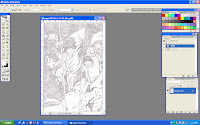 1. First step is to open up Photoshop and grab your penciled scan. Depending on your computer's memory, the size may slow it down. Cropping in close to the border will slice the size down a bit and help it print faster. I usually only blue-line and print one page at a time to be safe. You'll need your image mode to be Grayscale for the next step.
1. First step is to open up Photoshop and grab your penciled scan. Depending on your computer's memory, the size may slow it down. Cropping in close to the border will slice the size down a bit and help it print faster. I usually only blue-line and print one page at a time to be safe. You'll need your image mode to be Grayscale for the next step.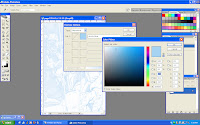 2. At the top, go Image > Mode > Duotone (or Grayscale if you need to first). The Duotone menu will pop up, and clicking on the square of color will open the color picker. A lot of artist have different settings to get the light blue(Cyan), and you may have to try a few settings depending on how bright your monitor is. Mine's like the sun, so mine looks pretty light but will print darker.
2. At the top, go Image > Mode > Duotone (or Grayscale if you need to first). The Duotone menu will pop up, and clicking on the square of color will open the color picker. A lot of artist have different settings to get the light blue(Cyan), and you may have to try a few settings depending on how bright your monitor is. Mine's like the sun, so mine looks pretty light but will print darker.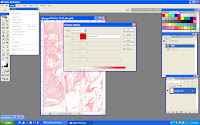 3. A curveball here: I'm printing this particular page in red. The reason being is that if you're using a tri-color cartridge like the 9800 has, you will eventually suck down that one color. To have it last longer, I switched between Magenta-heavy colors instead of Cyan. If you can find a large format printer that has individual cartridges instead of tri-color, go for it. You can also save these color settings for later from the Duotone Options box, which is a great timesaver.
3. A curveball here: I'm printing this particular page in red. The reason being is that if you're using a tri-color cartridge like the 9800 has, you will eventually suck down that one color. To have it last longer, I switched between Magenta-heavy colors instead of Cyan. If you can find a large format printer that has individual cartridges instead of tri-color, go for it. You can also save these color settings for later from the Duotone Options box, which is a great timesaver.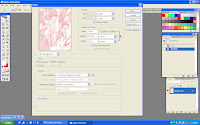 4. From the top, File > Print Preview. Your page will not fit, but that's fine because we're getting ready to tell the computer all about the size and printer. From here, click Page Setup.
4. From the top, File > Print Preview. Your page will not fit, but that's fine because we're getting ready to tell the computer all about the size and printer. From here, click Page Setup.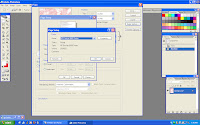 5. By default, your printer will probably be at Portrait, but check to be sure. Choose Printer, then select the HP9800 from the dropdown if it's not your default. Next, click Properties.
5. By default, your printer will probably be at Portrait, but check to be sure. Choose Printer, then select the HP9800 from the dropdown if it's not your default. Next, click Properties.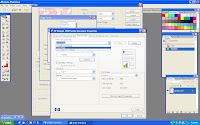 6. Under the tab Paper/Quality, you can set the printer to take the large-format size. 10x15 size is close to Tabloid, and you'll want Other Brochure Paper, since that's a thicker paper type. You can also save your settings for this screen as well like I have (Comic Page). Click Okay.
6. Under the tab Paper/Quality, you can set the printer to take the large-format size. 10x15 size is close to Tabloid, and you'll want Other Brochure Paper, since that's a thicker paper type. You can also save your settings for this screen as well like I have (Comic Page). Click Okay.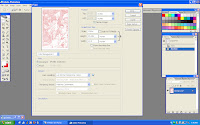 7. Now the screen will look more like it's supposed to when it's printed. Hit the print button, and stay close by to watch that the paper is grabbed correctly from the tray.
7. Now the screen will look more like it's supposed to when it's printed. Hit the print button, and stay close by to watch that the paper is grabbed correctly from the tray. Sometimes the page prints fast, and sometimes it'll take 20 minutes. Again, this will depend on your computer and if the printer likes you. (No, really.) The computer and printer I used for printed Friendly Game pages usually enjoyed thinking about printing for 10 to 15 minutes, then spit the page out in about 3 minutes afterward.
Sometimes the page prints fast, and sometimes it'll take 20 minutes. Again, this will depend on your computer and if the printer likes you. (No, really.) The computer and printer I used for printed Friendly Game pages usually enjoyed thinking about printing for 10 to 15 minutes, then spit the page out in about 3 minutes afterward.Additionally, I've found inking over a page printed with red ink is sometimes a little more strain on the eye as opposed to the blue. It's all about what works best for you when inking the page and will let you use as much of the ink from that wee printer cartridge as possible.




No comments:
Post a Comment